Why You Should Personalize LinkedIn Connection Requests (and How)
Since this was written LinkedIn has changed the site again so this post is now moot. For the latest on this topic see How to Personalize LinkedIn Connection Requests of 2 February 2015.
For many years I have been telling everyone who attends my networking and influencing workshops that you should always personalize the message in LinkedIn connection requests. This is one of the tips in my post LinkedIn Etiquette: How to Approach People You Don't Know.
Personalizing messages is important because it shows that your request is personal -- that you didn't just send out a mass connection request blindly to all of your contacts. It is also an opportunity for you to remind me how we know each other, or why we should connect.
But updates to LinkedIn are making it harder and harder to personalize your invitation as the old forms are replaced with quick CONNECT buttons that often don't allow messages to be personalized.
At the time of writing the only place where you could still be sure you can personalize messages is in the People You Might Know section -- the main page, not the little box on your home page. There the buttons have a symbol on the right that you click to personalize the invitation message. 28 Oct 2013 UPDATE: You can also personalize the invitation after clicking the CONNECT button when you send cold requests, the problem is that when you see a CONNECT button you don't know if it is an instant request or one you can change. [See Kristen Sukalac's comment below].
One way to address this problem is to ask LinkedIn to use these expanded buttons with the personalize message buttons in every situation where there is a standard connect button. That is exactly what I did this week, sending the request through Twitter to make sure they saw it. And they did.
Perhaps this will be fixed one day, but in the meantime how do you work around the problem? Here are three suggestions:
1. FORCE PEOPLE INTO "PEOPLE YOU MIGHT KNOW". You might have noticed already that if you view someone's profile without connecting you will soon see them in the People You Might Know section, so try looking at the profile and then watch that space. Other ways people could appear there are if you both worked in the same company, studied in the same university or belong to the same group, so look what groups the other person belongs to and join one. Make sure also that you have added all your workplaces and schools to your profile so that more people are open to connection requests.
2. SEND A MESSAGE THROUGH ANOTHER CHANNEL FIRST. Before I send a LinkedIn connection request I often mention this first in some other channel, suggesting that we connect and explaining why. Sometimes the response is that the other person sends a connection to me; other times they agree and suggest I do it. Check what other channels they use. If they use Twitter, Facebook, Google+, Pinterest, Quora, Vine, YouTube or anything else you have an opportunity to engage them there then suggest a LinkedIn connection. If they do not use any other channels try email, or find out which events they attend and go there, too.
3. GET INTRODUCED BY SOMEONE ELSE. An alternative is to check which of your trusted connections is already connected to the person then ask them to introduce you. This will only work with people who are selective in their connections, so be careful about asking open networkers. It's possible that they do know the person well, but it is also possible that there is no relationship between them other than the LinkedIn connection. You can use LinkedIn's introduction feature, but many people prefer to use more personal channels.
Personally I am hoping that LinkedIn deploys the enlarged connect button across the entire website and also on the mobile app so that these workarounds will not be needed, but even if they don't you can still personalize your invitations with a little more effort. This effort is definitely worth making because it can make the difference between acceptance and rejection.
Lectures, Workshops, Coaching and Writing
For lectures, workshops, coaching and writing about networking and other communication topics visit http://andrewhennigan.com, email conseil@andrewhennigan.com or call +33 6 79 61 42 81 (France) or 0046 730 894 475
Related Posts About Networking
Three ways to be more confident at networking events
Why being a connector makes your networking more effective.
Why you should be networking even if you are not looking for a job
How Encouraging Networking Makes Your Workplace More Effective
How to Make Photos for Professional Profiles and CVs
Why Networking is About Building relationships
How to Use Twitter for Professional Networking
LinkedIn: Why Unanswered Messages are Wasted Opportunities
LinkedIn May Be Hacker's Dream Tool But Attacks Easy to Foil
Recruiters Not Only Check Social Media They Use Them to Identify People
How to Separate Work and Private Networking
Linkedin Etiquette: How to Approach People You Don't Know
Professional Networking: Five Sites You Should Be Using for Your Career
Three Keys to Networking
Selling Your Ideas: Influencing Your Way to Success
For many years I have been telling everyone who attends my networking and influencing workshops that you should always personalize the message in LinkedIn connection requests. This is one of the tips in my post LinkedIn Etiquette: How to Approach People You Don't Know.
Personalizing messages is important because it shows that your request is personal -- that you didn't just send out a mass connection request blindly to all of your contacts. It is also an opportunity for you to remind me how we know each other, or why we should connect.
But updates to LinkedIn are making it harder and harder to personalize your invitation as the old forms are replaced with quick CONNECT buttons that often don't allow messages to be personalized.
 |
| LinkedIn's quick connect button that often doesn't allow messages to be personalized. |
At the time of writing the only place where you could still be sure you can personalize messages is in the People You Might Know section -- the main page, not the little box on your home page. There the buttons have a symbol on the right that you click to personalize the invitation message. 28 Oct 2013 UPDATE: You can also personalize the invitation after clicking the CONNECT button when you send cold requests, the problem is that when you see a CONNECT button you don't know if it is an instant request or one you can change. [See Kristen Sukalac's comment below].
 |
| The LinkedIn connect button used in People You Might Know, which has the personalization option. |
One way to address this problem is to ask LinkedIn to use these expanded buttons with the personalize message buttons in every situation where there is a standard connect button. That is exactly what I did this week, sending the request through Twitter to make sure they saw it. And they did.
Perhaps this will be fixed one day, but in the meantime how do you work around the problem? Here are three suggestions:
1. FORCE PEOPLE INTO "PEOPLE YOU MIGHT KNOW". You might have noticed already that if you view someone's profile without connecting you will soon see them in the People You Might Know section, so try looking at the profile and then watch that space. Other ways people could appear there are if you both worked in the same company, studied in the same university or belong to the same group, so look what groups the other person belongs to and join one. Make sure also that you have added all your workplaces and schools to your profile so that more people are open to connection requests.
2. SEND A MESSAGE THROUGH ANOTHER CHANNEL FIRST. Before I send a LinkedIn connection request I often mention this first in some other channel, suggesting that we connect and explaining why. Sometimes the response is that the other person sends a connection to me; other times they agree and suggest I do it. Check what other channels they use. If they use Twitter, Facebook, Google+, Pinterest, Quora, Vine, YouTube or anything else you have an opportunity to engage them there then suggest a LinkedIn connection. If they do not use any other channels try email, or find out which events they attend and go there, too.
3. GET INTRODUCED BY SOMEONE ELSE. An alternative is to check which of your trusted connections is already connected to the person then ask them to introduce you. This will only work with people who are selective in their connections, so be careful about asking open networkers. It's possible that they do know the person well, but it is also possible that there is no relationship between them other than the LinkedIn connection. You can use LinkedIn's introduction feature, but many people prefer to use more personal channels.
Personally I am hoping that LinkedIn deploys the enlarged connect button across the entire website and also on the mobile app so that these workarounds will not be needed, but even if they don't you can still personalize your invitations with a little more effort. This effort is definitely worth making because it can make the difference between acceptance and rejection.
Lectures, Workshops, Coaching and Writing
For lectures, workshops, coaching and writing about networking and other communication topics visit http://andrewhennigan.com, email conseil@andrewhennigan.com or call +33 6 79 61 42 81 (France) or 0046 730 894 475
Related Posts About Networking
Three ways to be more confident at networking events
Why being a connector makes your networking more effective.
Why you should be networking even if you are not looking for a job
How Encouraging Networking Makes Your Workplace More Effective
How to Make Photos for Professional Profiles and CVs
Why Networking is About Building relationships
How to Use Twitter for Professional Networking
LinkedIn: Why Unanswered Messages are Wasted Opportunities
LinkedIn May Be Hacker's Dream Tool But Attacks Easy to Foil
Recruiters Not Only Check Social Media They Use Them to Identify People
How to Separate Work and Private Networking
Linkedin Etiquette: How to Approach People You Don't Know
Professional Networking: Five Sites You Should Be Using for Your Career
Three Keys to Networking
Selling Your Ideas: Influencing Your Way to Success


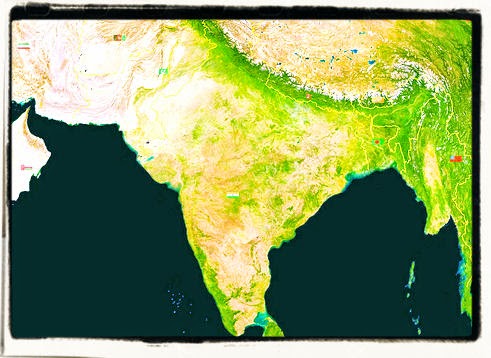

Comments
I've just connected with a bunch of new contacts post-conference, and it's not true that the People You Might Know page is the only place you can personalize the message. If you do a "cold" request after search, you have to say how you know the person and possibly provide their e-mail to prove it. Then you also have the opportunity to personalize the message. The problem is actually bad design: in one place "Connect" gives you all these rich options and in another place it automatically sends a generic message. So one command means two different things based on the context. I often accidentally send unpersonalized messages from the People I Might Know page precisely because I'm used to the other interface and I often overlook the icon to write a message.
Thanks for this. I will add a note in the post. I thought I had seen an option like that but couldn't find it!