Conference-proofing your presentation
One of the frustrations of speaking at events is that your carefully crafted presentation will often appear different and sometimes unreadable on the big screen. You are much more likely to see the presentation the way you intended if you can use your own computer, but conference organisers prefer to have all the presentations loaded onto their own computer to speed the changeovers.
Many presenters complain that the fonts appear differently, that the formatting is disrupted, that background images disappear and that the page is cropped, chopping away vital information. These problems are hard to avoid entirely but by taking a few simple precautions.
Design for compatibility. Instead of designing your presentation for optimal appearance try to design it to maximise compatibility. Avoid using unusual fonts, special effects or embedded media content that might work on your own computer but not on others. Try also to keep slide construction clean, without cutting and pasting complex blocks of content or kludges to keep things aligned. The structure should be clean and simple and nothing should just work by accident. Be careful also to avoid using the entire page area -- the edges might be cropped -- and consider making two versions, one in "standard" aspect ratio and another in wide screen format.
Check on another computer. Even before you go to an event you can check compatibility by testing your presentation on another computer. Copy the file to a USB key and try plugging it into a couple of random laptops to see how the presentation looks. For a time I used a clean netbook with a standard Windows setup to catch problems that I didn't see because my primary laptop had so many extra codecs, fonts and other additions. And if I create a presentation using Powerpoint I try sending it to my iPhone to see how the fonts look. Better to discover the problem at this stage than when you are on stage and your title appears on a huge screen in Times Roman.
Test during setup at the event. Arrive at the venue early and ask the tech crew to try your presentation on their computer. This gives you a chance to see if the page format, fonts, embedded content all work correctly. It also gives you a chance to make a quick correction if necessary. This takes just a couple of minutes but can make a real difference, not so much because the slides look better but because it seriously undermines your confidence if they don't look right.
Even if you take all these precautions you might still have some issues with presentation compatibility, but don't let that put you off. Never draw attention to these problems; just get on with your presentation. Every time you stop to say that the font is wrong you are wasting precious speaker time and losing the attention of the audience. And always be prepared to do an "unplugged" version. Often when there are serious presentation problems the most effective fix is to drop the presentation and just speak.
+
Lectures, Workshops, Coaching and Writing
For lectures, workshops, one-to-on coaching about speaking and presentation skills you can contact Andrew Hennigan at speaker@andrewhennigan.com or 0046 730 894 475. If you are already an expert ask about the new Lean and Agile Speaking Techniques program that helps achieve the best outcomes with the least time overhead.
Many presenters complain that the fonts appear differently, that the formatting is disrupted, that background images disappear and that the page is cropped, chopping away vital information. These problems are hard to avoid entirely but by taking a few simple precautions.
Design for compatibility. Instead of designing your presentation for optimal appearance try to design it to maximise compatibility. Avoid using unusual fonts, special effects or embedded media content that might work on your own computer but not on others. Try also to keep slide construction clean, without cutting and pasting complex blocks of content or kludges to keep things aligned. The structure should be clean and simple and nothing should just work by accident. Be careful also to avoid using the entire page area -- the edges might be cropped -- and consider making two versions, one in "standard" aspect ratio and another in wide screen format.
Check on another computer. Even before you go to an event you can check compatibility by testing your presentation on another computer. Copy the file to a USB key and try plugging it into a couple of random laptops to see how the presentation looks. For a time I used a clean netbook with a standard Windows setup to catch problems that I didn't see because my primary laptop had so many extra codecs, fonts and other additions. And if I create a presentation using Powerpoint I try sending it to my iPhone to see how the fonts look. Better to discover the problem at this stage than when you are on stage and your title appears on a huge screen in Times Roman.
Test during setup at the event. Arrive at the venue early and ask the tech crew to try your presentation on their computer. This gives you a chance to see if the page format, fonts, embedded content all work correctly. It also gives you a chance to make a quick correction if necessary. This takes just a couple of minutes but can make a real difference, not so much because the slides look better but because it seriously undermines your confidence if they don't look right.
Even if you take all these precautions you might still have some issues with presentation compatibility, but don't let that put you off. Never draw attention to these problems; just get on with your presentation. Every time you stop to say that the font is wrong you are wasting precious speaker time and losing the attention of the audience. And always be prepared to do an "unplugged" version. Often when there are serious presentation problems the most effective fix is to drop the presentation and just speak.
+
Lectures, Workshops, Coaching and Writing
For lectures, workshops, one-to-on coaching about speaking and presentation skills you can contact Andrew Hennigan at speaker@andrewhennigan.com or 0046 730 894 475. If you are already an expert ask about the new Lean and Agile Speaking Techniques program that helps achieve the best outcomes with the least time overhead.

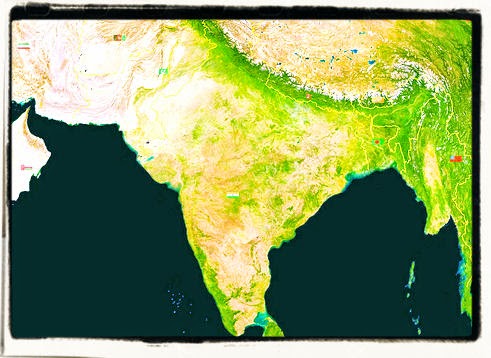

Comments