Three Simple Ways to Make Video Event Streaming More Effective
In the last two weeks I have seen a best-in-class example of a video streamed event -- LeWeb Paris 2011 -- and I have appeared myself in a conference professionally streamed from the IAE Graduate School of Management near Aix en Provence. I have also seen another example of an event that was streamed less successfully, probably because the streaming was improvised. I won't say who did it to spare them needless embarrassment but I will explain how you can get acceptable results video streaming an event with no special equipment or skill.
All you need to stream an event is a computer, a webcam (preferably HD), a microphone, a reasonably fast connection and an account with a streaming service like ustream.com, but to get usable results there are three things that you have to get right.
1. GET THE MICROPHONE CLOSE TO THE SPEAKER. Sound is more important than video because you can follow a speaker when the video is far from perfect but if you cannot hear what she is saying people will just disconnect, tweet angry complaints or both. The secret of good sound is to get the microphone as close to the speaker as you can. A microphone built into your computer, webcam or video camera will not work very well because it picks up mainly the sounds close to itself -- probably background noise, room echo and so on. The ideal solution is a lapel microphone attached to the speaker, but if that is not possible then at least place it close to where the speaker is, or close to a loudspeaker if the event has amplified sound. You can buy inexpensive lapel microphones with long cables that work well in this situation.
2. ASK THE SPEAKER TO LIMIT MOVEMENT. Unless you are using a camera with an operator who can track movement there is a danger that a speaker could walk partly or entirely out of the frame. With a fixed camera it is a good idea to alert the speakers to this problem and agree with them if they will stand or sit and if they walk how much space they can use. At the same time ask speakers to avoid looking directly into the camera. This may be counterintuitive but it looks better if people look at the live audience. Try also to keep audience members from walking in front of the camera since this is both distracting and unprofessional.
3. GET AS MUCH LIGHT AS YOU CAN ON THE SPEAKER. Video cameras work with very little light but the quality of the image degrades significantly. Low end cameras are also slow to adapt to changes in light level. Always try to get as much light on the speaker as possible and try to maintain it as constant as you can. The ideal fix is to have a separate spotlight on the speaker so that the screen can still be visible but if this is not possible then consider leaving on more room lights than you would do just for the audience in the room. Video projectors are usually bright enough to compete with normal room lighting so it is not necessary anyway to dim the lights.
During the webcast don´t forget to monitor both the video and audio. Make sure you have another computer or tablet to monitor the results to make sure that the result is usable. Use headphones or a headset to check that the audio is understandable, too. It´s also a good idea to monitor the event #hashtag because if anyone can´t hear or see they will probably tweet a complaint and they will assume you are watching for that. You should also test the speed of the Internet connection using a tool like Speedtest.net just before you start the webcast -- not hours earlier when nobody else is using the network -- to make sure there is enough bandwidth. During events don´t be surprised if the network speed drops alarmingly. A good plan B for these cases is to keep a USB 3G key in your pocket to be used when the Wifi isn't fast enough.
Related Posts on Video, Audio, Photos
Three Simple Ways to Make Video Event Streaming More Effective
You Don't Like the Way You Look in Photos? Here Are Five Things to Try
I Hate the Way I Sound on Radio Practical Tips for Politicians, Entrepeneurs
Recording Audio Podcasts: Five Best Practices for Fast, Professional Results
So You Hate the Way You Look Sound in Video? Here's What You Can Do About it
Recording Video Interviews Three Non Obvious Practical Tips
Coaching, Lectures, Workshops
For more information about coaching, lectures, workshops and writing on this topic visit http://andrewhennigan.com or email conseil@andrewhennigan.com or call 0033 6 79 61 42 81
All you need to stream an event is a computer, a webcam (preferably HD), a microphone, a reasonably fast connection and an account with a streaming service like ustream.com, but to get usable results there are three things that you have to get right.
1. GET THE MICROPHONE CLOSE TO THE SPEAKER. Sound is more important than video because you can follow a speaker when the video is far from perfect but if you cannot hear what she is saying people will just disconnect, tweet angry complaints or both. The secret of good sound is to get the microphone as close to the speaker as you can. A microphone built into your computer, webcam or video camera will not work very well because it picks up mainly the sounds close to itself -- probably background noise, room echo and so on. The ideal solution is a lapel microphone attached to the speaker, but if that is not possible then at least place it close to where the speaker is, or close to a loudspeaker if the event has amplified sound. You can buy inexpensive lapel microphones with long cables that work well in this situation.
2. ASK THE SPEAKER TO LIMIT MOVEMENT. Unless you are using a camera with an operator who can track movement there is a danger that a speaker could walk partly or entirely out of the frame. With a fixed camera it is a good idea to alert the speakers to this problem and agree with them if they will stand or sit and if they walk how much space they can use. At the same time ask speakers to avoid looking directly into the camera. This may be counterintuitive but it looks better if people look at the live audience. Try also to keep audience members from walking in front of the camera since this is both distracting and unprofessional.
3. GET AS MUCH LIGHT AS YOU CAN ON THE SPEAKER. Video cameras work with very little light but the quality of the image degrades significantly. Low end cameras are also slow to adapt to changes in light level. Always try to get as much light on the speaker as possible and try to maintain it as constant as you can. The ideal fix is to have a separate spotlight on the speaker so that the screen can still be visible but if this is not possible then consider leaving on more room lights than you would do just for the audience in the room. Video projectors are usually bright enough to compete with normal room lighting so it is not necessary anyway to dim the lights.
During the webcast don´t forget to monitor both the video and audio. Make sure you have another computer or tablet to monitor the results to make sure that the result is usable. Use headphones or a headset to check that the audio is understandable, too. It´s also a good idea to monitor the event #hashtag because if anyone can´t hear or see they will probably tweet a complaint and they will assume you are watching for that. You should also test the speed of the Internet connection using a tool like Speedtest.net just before you start the webcast -- not hours earlier when nobody else is using the network -- to make sure there is enough bandwidth. During events don´t be surprised if the network speed drops alarmingly. A good plan B for these cases is to keep a USB 3G key in your pocket to be used when the Wifi isn't fast enough.
Related Posts on Video, Audio, Photos
Three Simple Ways to Make Video Event Streaming More Effective
You Don't Like the Way You Look in Photos? Here Are Five Things to Try
I Hate the Way I Sound on Radio Practical Tips for Politicians, Entrepeneurs
Recording Audio Podcasts: Five Best Practices for Fast, Professional Results
So You Hate the Way You Look Sound in Video? Here's What You Can Do About it
Recording Video Interviews Three Non Obvious Practical Tips
Coaching, Lectures, Workshops
For more information about coaching, lectures, workshops and writing on this topic visit http://andrewhennigan.com or email conseil@andrewhennigan.com or call 0033 6 79 61 42 81

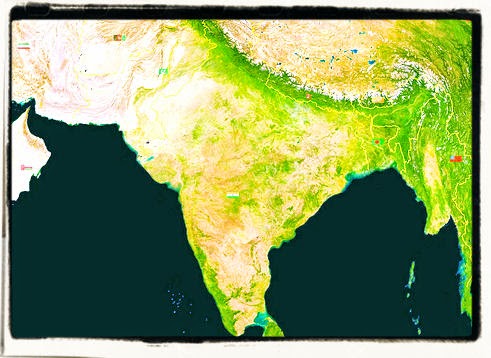

Comments